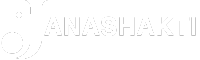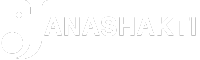![There have been instances of officials at passport offices insisting that you must show them your documents through DigiLocker [File] There have been instances of officials at passport offices insisting that you must show them your documents through DigiLocker [File]](https://www.thehindu.com/theme/images/th-online/1x1_spacer.png)
There have been instances of officials at passport offices insisting that you must show them your documents through DigiLocker [File] | Photo Credit: PICHUMANI K
Whether you are applying for your very first passport or getting your old passport renewed/replaced for the tenth time, you will need to set up an appointment at your assigned Passport Seva Kendra location with a hefty stack of papers and forms: your application, receipts, original identify and address proof documents/cards, any other supporting documents, and copies of all the above.
While these physical documents and their hard copies should be enough to carry out the passport proceedings smoothly, some officers in various passport service centres are demanding that applicants present their ID and address documents via the Indian government’s DigiLocker app, in addition to carrying the original identity and address proof.
While some might find DigiLocker to be a convenient way to verify their documents, those who are not comfortable with technology or smartphones may struggle if they are asked without warning to download a new app and set up their documents on the spot.
(For top technology news of the day, subscribe to our tech newsletter Today’s Cache)
So what is the official policy on downloading DigiLocker?
The Hindu reached out to Passport Seva via the National Call Centre’s toll-free number in order to ask if the DigiLocker app was mandatory for passport application and renewal.
An official responder said that only the original hard copy of the documents and xerox copies were necessary, and that the DigiLocker app was not mandatory.
However, there have been instances of officials at passport offices insisting that you must show them your documents through DigiLocker.
To prevent a last minute hold-up or arguments, here is how to go about this process.
How to set up your documents on DigiLocker
Go to your smartphone’s app store and download DigiLocker
Open the DigiLocker app on your smartphone
Choose your preferred language
Press the ‘Get Started’ button at the bottom of your screen
Tap on ‘Create Account’
Enter the needed details such as your full name, date of birth, gender, mobile number, email address, and set up a 6-digit security pin. Make sure to remember your 6-digit security pin
Tap ‘Submit’
Verify your mobile number through the OTP
Enter your Aadhaar number to verify, and enter the new OTP you have received.
Agree to the terms and conditions and submit your details.
You will go to the main menu, where your Aadhaar card should have been added under ‘Issued Documents’. Tap to view it or show it to an official.
To add another card or document:
Select the card/document you want to add via the app or through the search bar, such as marksheets, ration card, specific passes, licenses, etc. Some may be state-based or might involve other categories, so choose the right option.
A form requiring the ID number and name will open. Enter your details accurately.
Tap on ‘Get Document’ to submit.
Wait for some time while the document is being fetched. If successful, it should be added to your ‘Issued Documents’ section and you should be able to view it.
Failure notices and errors may appear if you have multiple names, aliases, or spellings across your documents. If this is the case, make sure to carry physical back-ups of your documents and explain this to the officer-in-charge.
In case you are going for your passport appointment, you can fetch your Aadhaar card and PAN card (Address and identity proof for independent adults, respectively), or other accepted proofs from DigiLocker well in advance, to avoid any hassle during your or your family members’ appointments