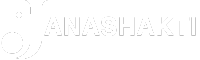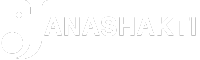What is Form 26 AS in
income tax return
filing?
Form 26AS
is an important document when it comes to filing Income Tax Return (ITR), as it not only contains the amounts and dates of taxes paid in advance but also includes all financial activities of a taxpayer. However, Form 26AS is effective only for the financial year 2005-06 onwards.
Form 26AS Explained
Form 26AS is divided into three parts: Part A, Part B, and Part C.
According to an ET report, Part A displays the
TDS
or Tax Deducted At Source details for each individual (deductor) who made payments to you, including the deductor’s name and TAN, as well as information about the tax deducted, such as the section under which the deduction was made, the date of payment, the amount paid/credited, and the tax deducted and deposited in the bank.
Part B shows information about TCS by the vendor of selected products when they were sold to you, similar to Part A.
Part C displays details of income tax directly paid by you (like advance tax, self-assessment tax) and details of the challan through which you have deposited this tax in the bank.
Also Check | Top Documents Salaried Taxpayers Should Check Before ITR Filing On e-Filing Portal
Additionally, From 26AS also contains other information such as:
- Refund received during a Financial year (if any)
- Information relating to demand and refund
- Information relating to pending and completed proceedings
- TDS Defaults (if any)
- Details of any Specified Financial Transactions (SFT) (if any)
- Details of Tax Deducted on sale of immovable property u/s194IA (in case of seller of such property)
How to download Form 26AS:
1. Visit incometaxindiaefiling.gov.in and log in using your income tax department credentials.
2. Navigate to ‘My Account’ and select ‘View Form 26AS’ from the dropdown menu.
3. Click on ‘Confirm’ to be redirected to the
TRACES
website.
4. On the TRACES website, select the box on the screen and click on ‘Proceed’. Then, click on ‘View Tax Credit (Form 26AS)’ to view your Form 26AS.
5. Choose the Assessment Year and the desired format (HTML for online viewing or PDF for downloading).
Alternatively, you can download Form 26AS using your Net Banking login credentials. Look for the Tax tab on the Net Banking interface, which may vary depending on your bank. For instance, SBI users can find Form 26AS under the ‘e-Services’ tab’s ‘My Certificates’ section, while HDFC Bank customers can access it by selecting the “Enquire tab” and then “View Tax Credit Statement.”
Also Read | Income Tax Return e-filing: Salaried individuals should wait till this date before filing ITR – here’s why
It’s important to note that you should be careful while filing your income tax return as details provided by you should match the information in Form 26AS. Any discrepancy may result in an error displayed on the income tax website when submitting your tax return.