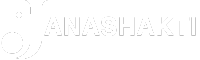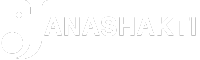FILE PHOTO: OpenAI launched the ChatGPT app for macOS to make users to chat with the AI tool on the fly. | Photo Credit: Reuters
Earlier in May, OpenAI launched the ChatGPT app for macOS to make users to chat with the AI tool on the fly. If Apple Intelligence is the final stretch in the moving parts of Apple’s AI transformation, the ChatGPT app is just the first step.
Until a few weeks ago, the ChatGPT desktop app was only limited to GPT Plus subscribers with Macs, but on June 26 the company confirmed that it would be open to even non-subscribers.
The app also isn’t listed on the App Store unlike in the iPhone or the iPad and can be downloaded from this link: openai.com/chatgpt/mac.
How to install ChatGPT app on macOS?
1. Move to the download page for the ChatGPT Mac app.
2. You can then scroll down to the ‘For Desktop’ section and click on the ‘Download for macOS’ button.
3. Once the ChatGPT Installer is downloaded, you can open the DMG file.
4. Then, drag the ChatGPT app to the App folder.
5. Open the Applications folder in the Finder, look for the ChatGPT app to launch it.
6. The system throws up a pop up asking if you are sure about opening the app. You can click on ‘Open’ and proceed.
7. You must grant the app access for some necessary permissions.
8. After launching ChatGPT app, login via your ChatGPT account or your Gmail account.
(For top technology news of the day, subscribe to our tech newsletter Today’s Cache)
How to use the ChatGPT app in Apple macOS?
Users can pin the ChatGPT app to their dock for quick access or use the icon in the top menu bar as well. There’s also a simple shortcut by clicking on Option + Space to open the chat bar and query directly. You can also change this shortcut in the Settings menu inside the ChatGPT app.
Since the chatbot is built on top of the multimodal GPT-4o model, you can upload files, take a screenshot or a photo by clicking on the paperclip icon and selecting the option from the drop down.
How to take screenshots on the ChatGPT app?
Click on the ‘Take Screenshot’ option from the attach icon. A list of apps that are open on the system will show up for you to select from.
A prompt then pops up asking for permission to take the screenshot. You can select ‘Continue’ to accept. Another pop up shows up saying ‘ChatGPT would like to record this computer’s screen and audio,’ where you can click on the ‘Open System Settings.’
The page opens to the ‘Screen & System Audio Recording’ settings, after which you toggle over ChatGPT. Enter your password credentials and click on the ‘Quit & Reopen’ option to restart the ChatGPT app as prompted.
Click the paperclip icon and choose the ‘Take Screenshot’ option again to successfully take the screenshot which then appears directly on the ChatGPT query box.
Besides this, you can also browse the system to attach files or photos or a document and attach it as well.
How to use ChatGPT app with voice instructions?
While the more naturalistic and conversational Voice Mode demoed early this year by OpenAI isn’t widely available yet, you can still interact with the bot using voice commands.

Select the mic icon on the ChatGPT query box to set up the Chat with Voice feature.
Next, a window will pop up where you can click on the ‘Choose a Voice’ option after which you will be shown a number of options. You can listen to these sample voices and select the one you want and click ‘Confirm.
Then, click the ‘Allow’ button to give the ChatGPT app access to your microphone.
How to delete chats on ChatGPT app?
Users can also access their complete chat history through the sidebar icon on the top. You will be shown a list of all separate chats. Users can either click on them individually to delete specific conversations or they can delete all chats by going to Account Settings, click on Data Controls and select ‘Delete All Chats,’ and then click ‘Confirm.’ In case there’s an older chat you want to look for to delete, you can enter keywords from that conversation to search for it.
Another alternative to this would be to have a temporary chat with the app if you don’t want a conversation to be saved.
Click on ChatGPT on top and toggle it next to ‘Temporary Chat’ option. You can also use the Shift + Command + N keyboard shortcut to directly start a temporary chat.